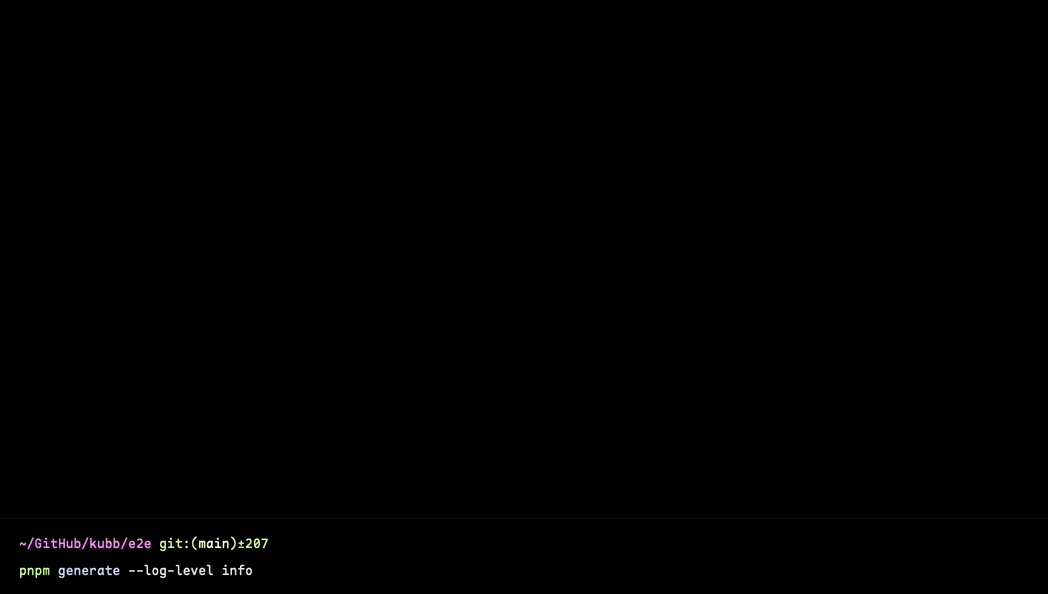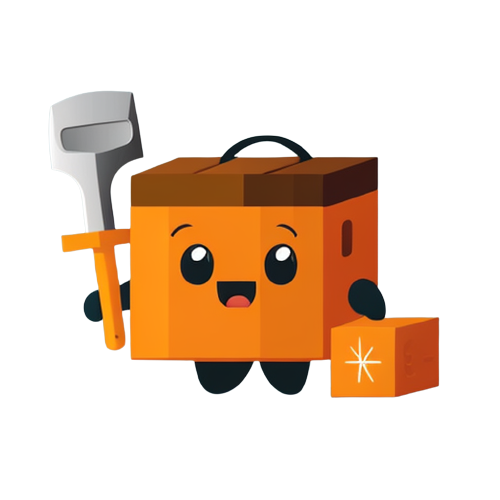Basic tutorial
This tutorial will describe how you can set up Kubb and use the @kubb/swagger-ts plugin to generate types based on the petStore.yaml file.
The setup will contain from the beginning the following folder structure:
.
├── src
├── petStore.yaml
├── kubb.config.ts
└── package.jsonStep one
Set up your kubb.config.ts file based on the Quick start.
We will add the plugins @kubb/swagger and @kubb/swagger-ts(which is dependent on the @kubb/swagger plugin). Together these two plugins will generate the TypeScript types.
Next to that, we will also set output to false for the @kubb/swagger plugin because we do not need the plugin to generate the JSON schemas for us.
- For the
@kubb/swagger-tsplugin, we will set theoutputto themodelsfolder.
import { defineConfig } from '@kubb/core'
import { pluginOas } from '@kubb/plugin-oas'
import { pluginTs } from '@kubb/swagger-ts'
export default defineConfig(() => {
return {
root: '.',
input: {
path: './petStore.yaml',
},
output: {
path: './src',
},
plugins: [
pluginOas(
{
output: false,
validate: true,
},
),
pluginTs(
{
output: {
path: 'models',
},
},
),
],
}
})This will result in the following folder structure when Kubb has been executed
.
├── src/
│ └── models/
│ ├── typeA.ts
│ └── typeB.ts
├── petStore.yaml
├── kubb.config.ts
└── package.jsonStep two
Update your package.json and install Kubb, see the installation.
Your package.json will look like this:
{
"name": "your project",
"scripts": {
"generate": "kubb generate --config kubb.config.js"
},
"dependencies": {
"@kubb/cli": "latest",
"@kubb/core": "latest",
"@kubb/swagger": "latest",
"@kubb/swagger-ts": "latest"
}
}Step three
Run the Kubb script with the following command.
bun run generatepnpm run generatenpm run generateyarn run generateStep four
Drink a 🍺 and watch Kubb generate your files.